1. Define the Reel Structure
- Intro: Start with an eye-catching animation or text overlay.
- Content: Showcase Canva features or a transformation process (e.g., designing a quote reel).
- Outro: Add a clear call-to-action (CTA) such as “Link in bio to try Canva Pro!”
2. Tools to Use
- Canva: For designing visuals and animations.
- Screen Recording Software: To capture your Canva workspace (e.g., Loom, OBS Studio, or your device’s native screen recorder).
- Video Editing Apps: Use tools like CapCut or Canva’s video editor to assemble and enhance your reels.
3. Techniques for Faceless Reels
- Screen Captures:
- Record the process of creating designs in Canva.
- Example: Show step-by-step how to animate text or use Canva templates.
- Text Overlays:
- Highlight tips or Canva Pro features with bold text.
- Example: “Step 1: Choose a template. Step 2: Add animations.”
- Transitions:
- Use Canva’s slide animations (e.g., fade, pan, or zoom) to create smooth transitions between design steps.
- Before & After Transforms:
- Showcase a “blank canvas” evolving into a finished design.
- Example: Split-screen reel showing the before (basic) and after (polished Canva Pro design).
- Stock Videos:
- Pair Canva-created visuals with free stock footage (e.g., hands typing on a keyboard) for variety.
- Voiceover or Background Music:
- Use trending audio clips or record a simple narration explaining the process.
Additional Tips for Success
- Keep It Short:
- Aim for reels under 30 seconds. Focus on 3–5 key steps or highlights.
- Use Trending Audio:
- Incorporate popular music or sound effects to boost engagement.
- Consistency is Key:
- Use a similar style for all your reels (e.g., same fonts, colors) to establish a recognizable brand.
- Leverage Canva’s Video Features:
- Use Canva to directly edit videos with transitions, animations, and text overlays.
- Test and Optimize:
- Monitor performance to identify what resonates with your audience. Adjust style and content accordingly.

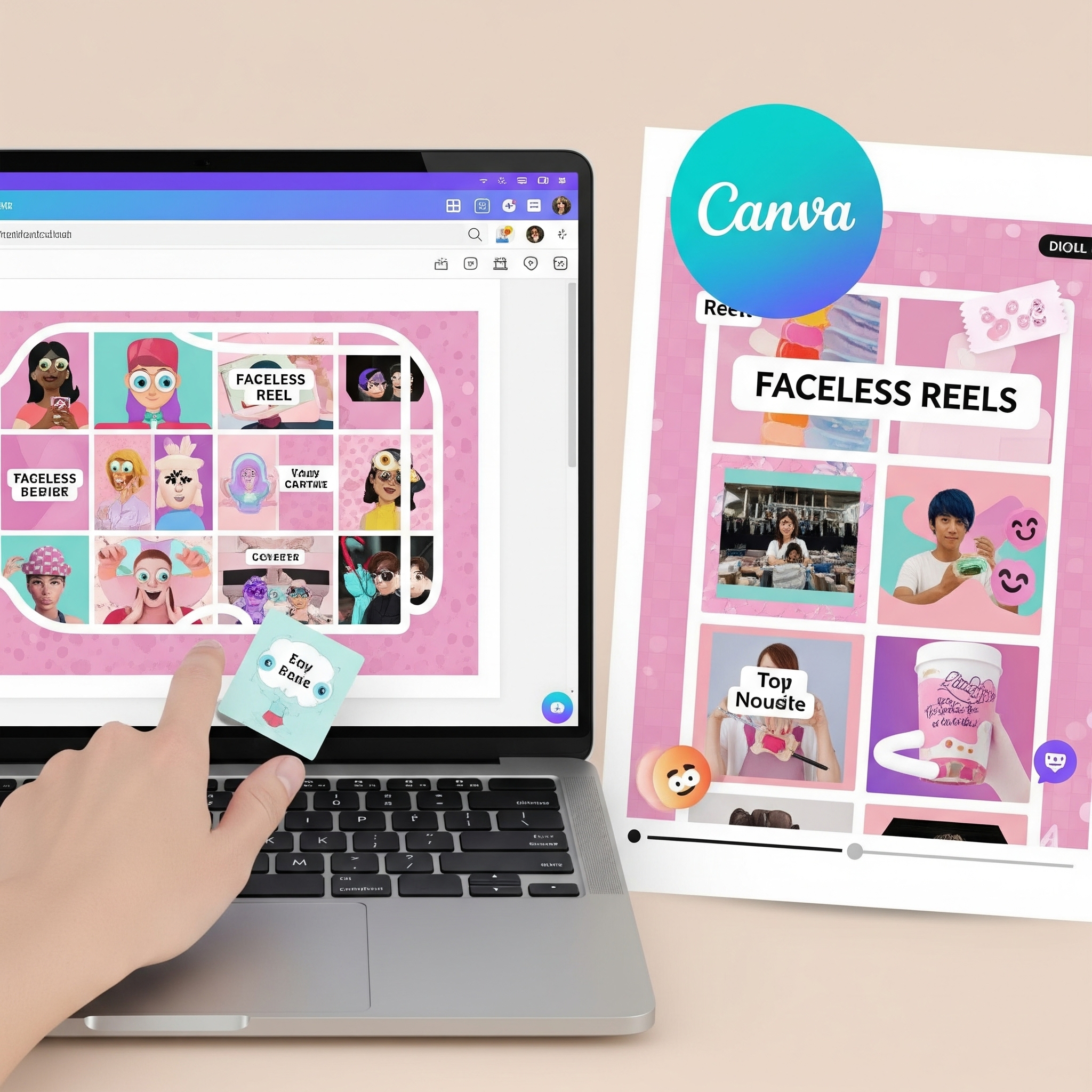

Leave a Reply